[ How to use BotBoss.4000 ] || [ Mobile Phone Emulators ] || [ Download the App ] || [ Contact ]
[ How to use BotBoss.4000 ] [ Mobile Phone Emulators ] [ Download the App ] [ Contact ]
How to setup and use the BotBoss.4000 free Evony Bot for PC.
- Control up to 4 separate accounts for joining Boss rallies 24.
- Set your March Preset 1 to 1x T1 Cav ( a single tier 1 Cavalry troop + General ) . Use the default March Preset ground image - top left.
- Click to watch the BotBoss.4000 Setup Video.
- If you select one of the 4 farming options, that Player will farm. To return to rally joining, simply deselect the farming choice. Farming has precedence if selected. Please note this is still a work in progress.
Install and configure
- Download the BotBoss.4000 App.
- Click on the BotBoss.exe file. The stand-alone version will start running. The installable version will go through an install process and will create a desktop shortcut and will be available under program files.
- When Windows gives the warning about dangerous Apps from the internet, click "More info" -> "Run anyway".
- Depending on the Users PC and the application control installed, the User may have to allow the App to run.
- If prompted by your Windows Firewall software, then "Allow" the App to continue.
- Check the instance settings for your Emulator, see below.
- Check that the instance window name is entered exactly into the App for each game instance as the name appears on the Multi-Instance Manager (see Video above). MEmu, for example, puts the name in brackets (_instance_window_name) and the brackets must be included.
- Confirm that the menu on the right hand side of each emulator instance is closed and that the image for March Preset 1 is the default ground image.
- To select the Generals for rally joining, add them to favorites and click on the favorite heart icon (making sure to have at least the same number of Generals as marches), and then only these Generals will be sent to join rallies. Otherwise, the top available General will be sent to join the next rally. At this time there is no option to sent a single troop without a General.
"Now you know!" - A troubleshooting guide
- I am having trouble farming and / or joining rallies after an update. - For LD Player - Settings -> Game Settings -> Enable Right Mouse Click - this must be unticked for farming to work - For issues occuring after an update ->Try deleting the "Files" folder and the AllFilesGraphs.zip file from the Windows/Temp directory, - C:\Windows\Temp - to locate this folder with a single click you can use the How_to_find_files_in_tmp_folder.bat file - found under download at the top of this page. Then simply restart the App.
- I am having a problem joining Boss rallies - Most problems can be solved by either using the auto-arrange option on the Mutli-Instance manager. Alternatively, by adjusting the height of the instance window, stretch it to c.90% viewable height, and when this solves the issue it indicates that the instance settings need adjusted. (See screen resolution and DPI settings below.) Lastly, remember to close the side menu on the right hand side of each instance, and for BlueStacks please turn off the option to run adverts while the instance is running, these present on the left hand side of the instance and must be turned off for the App to work.
- I`m getting an error message when I start the App - Look at the top of the folder where the app is and see if there is an "Extract all" option. This indicates that you did not extract the files from the Zip archive before running. Extract the files and run the BotBoss.4000 file again.
- For other problems, please visit the Support section on our Discord Server or Contact us using the contact option at the top of this page.
- Join our Discord server here
- The App may be slow to pause / stop in the current version "Restart" so please have a little patience for a maximum of 10 seconds.
Recommended settings for Bluestacks Player
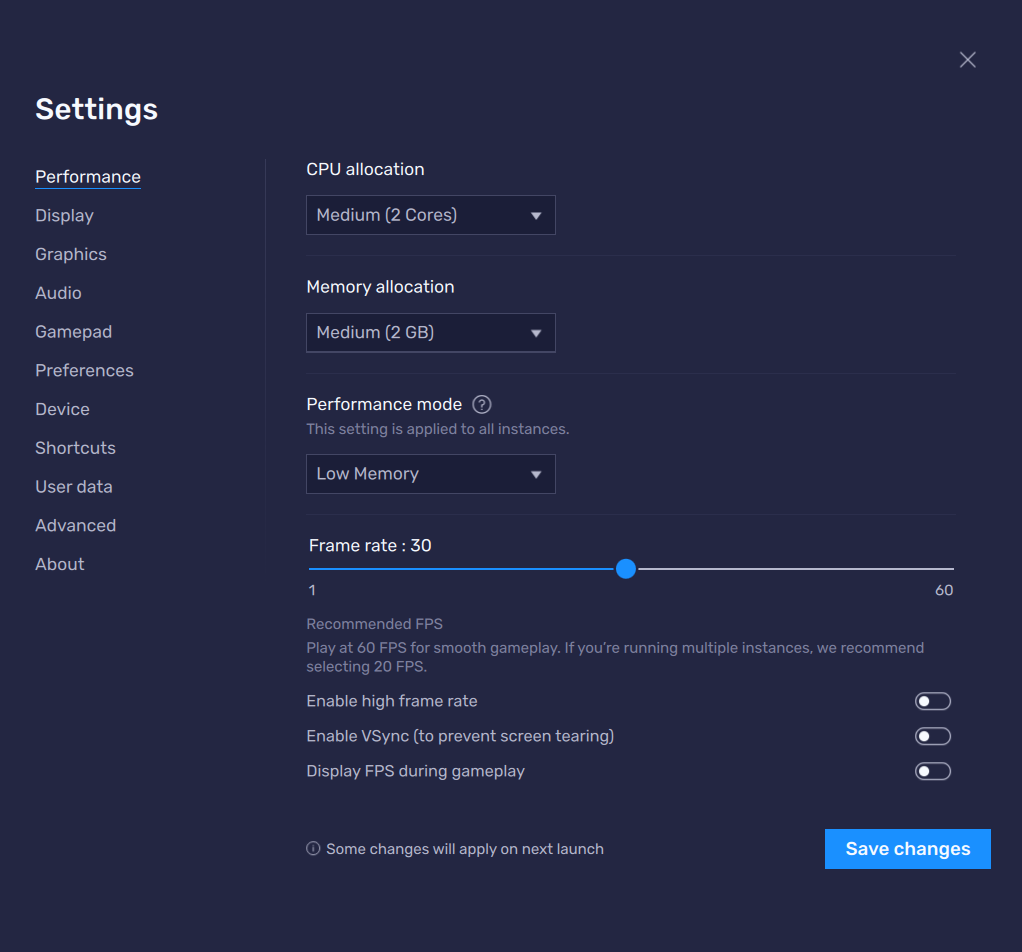
Screen :
Desktop : 720 x 1280 / 900 x 1600 @ 240/ 320 DPI
Laptop : 900 x 1600 / 1080 x 1920 @ 240/ 320 DPI
(Minimum recommended settings)
CPU : 1 cores
RAM : 2 GB
Performance : Low Memory
Frame rate : 60 fps
Graphics: DirectX
Model : Samsung S20 Ultra
Recommended settings for LD Player
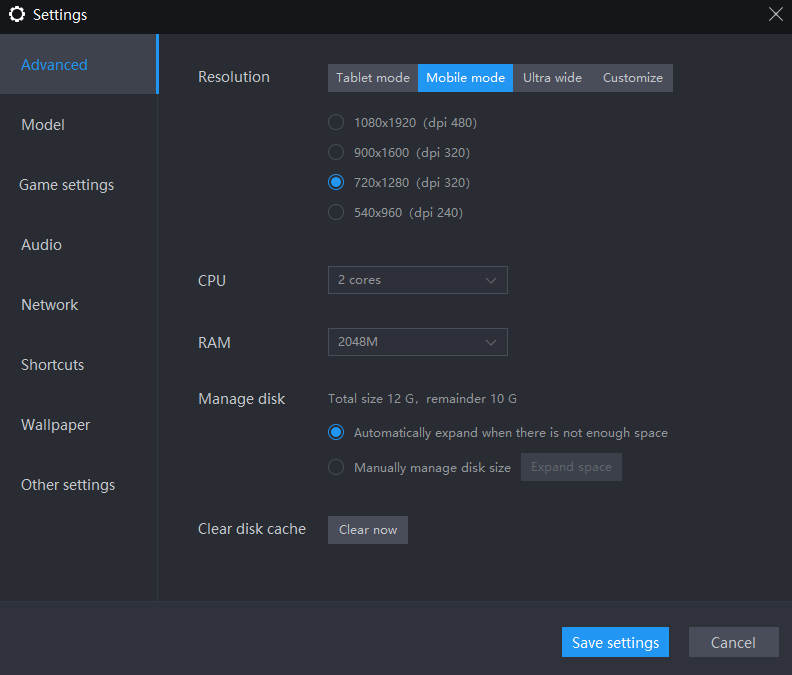
Screen :
Desktop : 720 x 1280 / 900 x 1600 @ 240/ 320 DPI
Laptop : 900 x 1600 / 1080 x 1920 @ 240/ 320 DPI
(Minimum recommended settings)
CPU : 1 cores
RAM : 2048M
Graphics: DirectX
Model : Samsung Note 10 ( SM-N971N )
Recommended settings for NOX Player

Screen :
Desktop : 720 x 1280 / 900 x 1600 @ 240/ 320 DPI
Laptop : 900 x 1600 / 1080 x 1920 @ 240/320 DPI
(Minimum recommended settings)
CPU : 1 cores
RAM : 2048 MB
Frame rate : 60 fps
Graphics: DirectX
Model : Samsung S20 Ultra
Recommended settings for MEmu Player
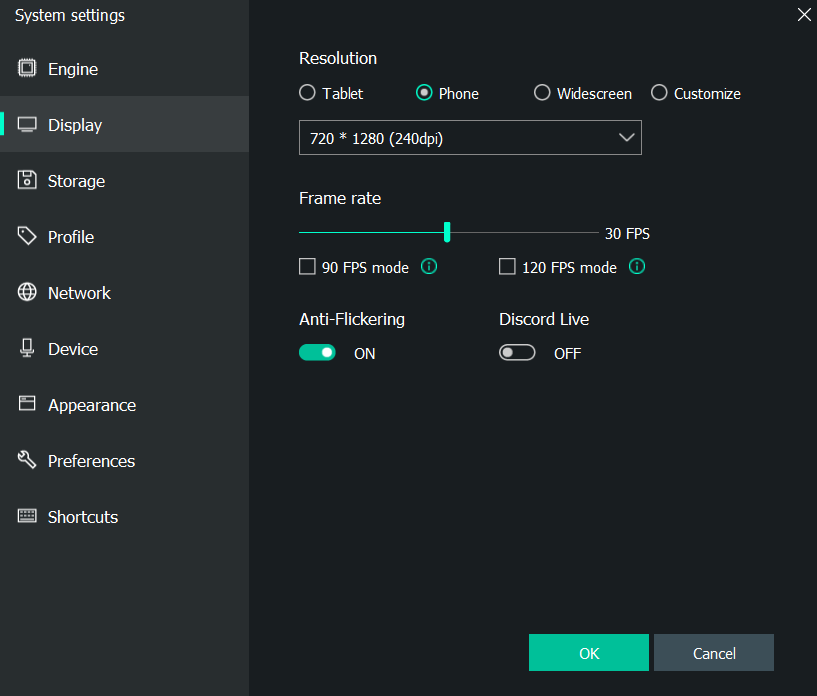
Engine (Medium)
Screen:
Desktop : 720 x 1280 / 900 x 1600 @ 240/ 320 DPI
Laptop : 900 x 1600 / 1080 x 1920 @ 240/ 320 DPI
(Minimum recommended settings)
CPU : 1 cores
RAM : 2 GB
Performance : Low Memory
Frame rate : 60 fps
Graphics: DirectX
Model : Samsung Note 10+
How to use the App

Login
A valid email address is required to log into the App. This email will be used for system messages.

Add Players 1-4
The name from each game instance must be correctly entered for each player.
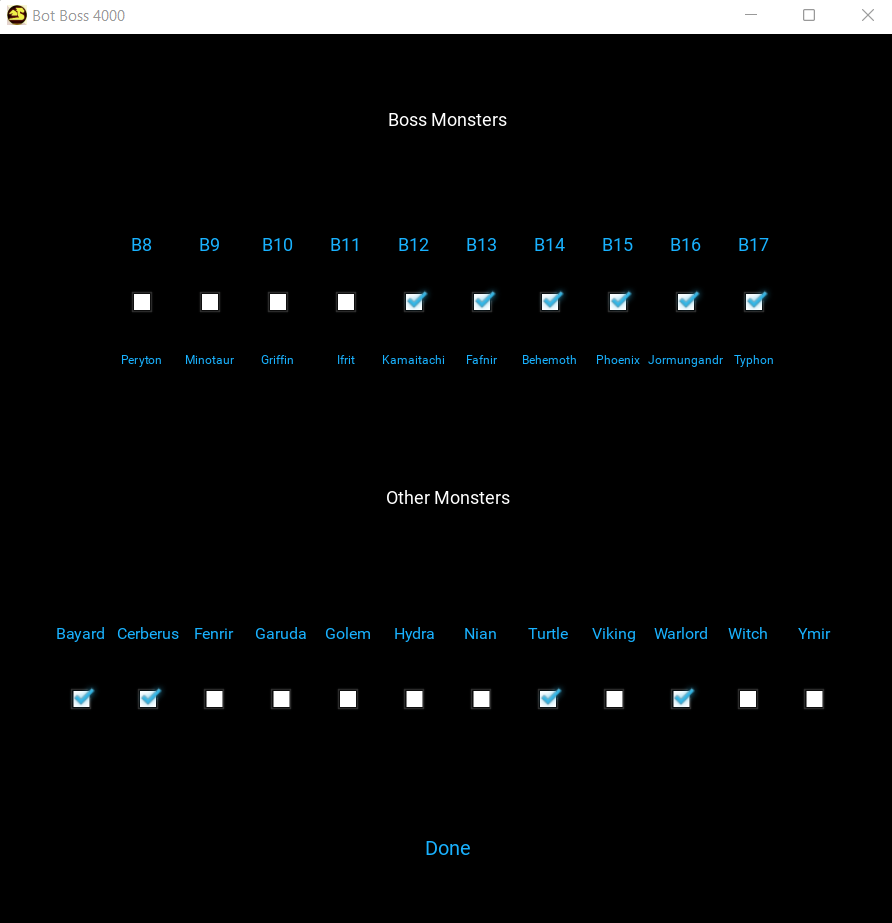
Choose Boss Rallies
Choose which type of Boss rallies you want each player to join. (do not leave empty)
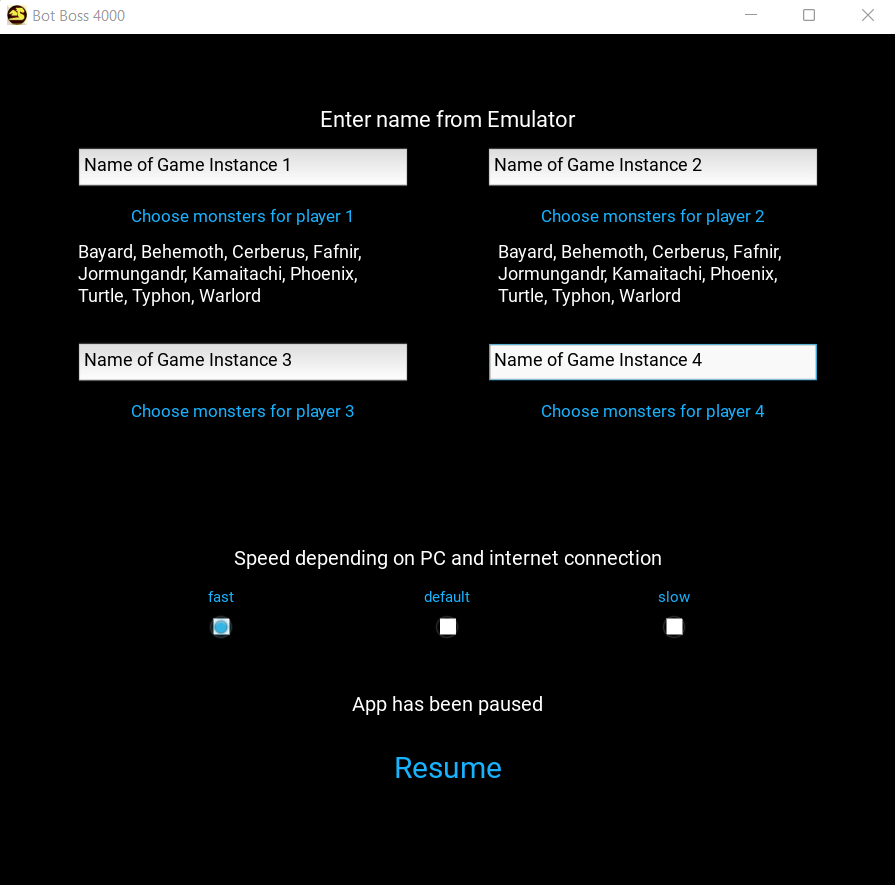
Click Start / Resume
Click Start and the App will bring the Game Windows named to the front and start working within 5 seconds.

Minimise Game to Pause (Windows Key + M)
To pause the App, minimise all the game instance windows (Bluestacks, LD Player, MEmu or NOX) that the App is using. When the App is paused, changes can be made and will take effect when the "Resume" button is clicked.